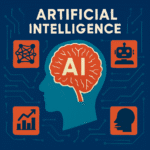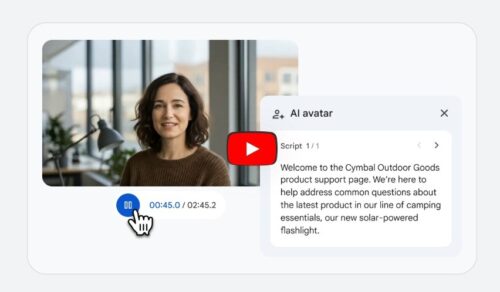Our life so much online in Digital World-Banking, social media, emails, shopping, and more. But just think what happens all those accounts when we passed away?
It is important to think about what happens to our online accounts when we are no longer now. Our loved ones may need access to things like bank accounts, emails, and other important information. If we plan ahead, we can save them a lot of stress. One easy and smart way to do this is by using a password manager.
What Is Password Manager?
A password manager is a tool that help you to store and manage all your password at one safe place. In general, you have to remember all the passwords, and all the password remembering is a challenge. Therefore, instead of remembering many passwords for your email, bank, social media and other accounts, you only need to remember one master password of Password manager.
- Password Manager keeps your all password locked in secure vault.
- You only need to remember once strong password to open the vault.
- It can fill your password automatically when you login at website and apps.
- It can also help you to generate and update strong password easily.
- You can add notes to your password to save extra information.
- New feature allow you to share access with your family members.
- You can also import existing password from other password manager.
- You can use the password across your different devices like desktop and mobile.
Popular Password Manager
These are the popular password manager in the Digital World.
Why Share Your Logins After You Die?
When someone passed away, their family needs some important information and need access to the following items as mentioned below.
- Banking
- Emails
- Cloud Storage
- Social Media
Step-by-Step: How to Prepare
Pick one of them that offers secure sharing and emergency access. Look features like:
- End-to- End encription
- Emergency Contact Setup
- Secure Vault Sharing
Here is step by step guide to setup “Google Password manager” with Chrome and Android.
On a Computer (Chrome)
- Open Chrome – On a Computer.
- Sign in to Chrome Browser with Google Account.
- Turn On Sync – If you didn’t turn on yet.
- Go to the Password manager.
- Click at the “More” (three dots) icon in the top right, then select Passwords and autofill > Password Manager
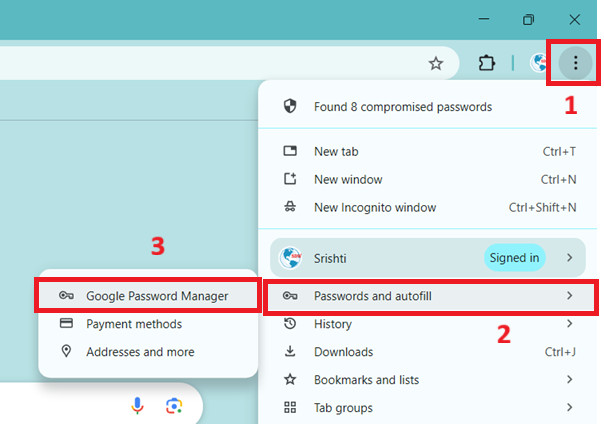
- Click at the Settings and make sure these three settings to be turned on.
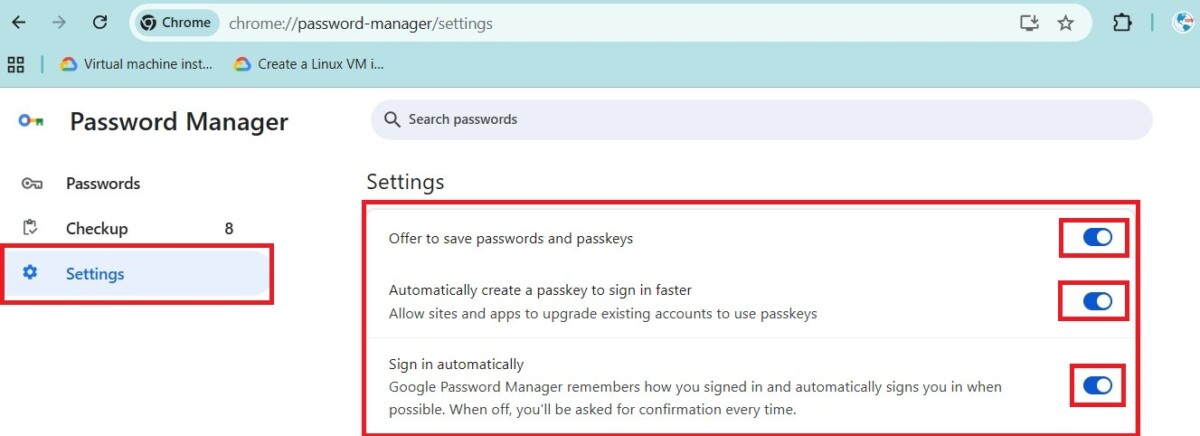
On a Android Device (Chrome)
- Open the Chrome App
- Sign in to chrome app with Google Account
- Turn On Sync
- Click on the profile picture top right
- Scroll down and click at Google Password Manager
- Click at “Settings” gear icon bottom right and make sure all those setting on as shown in below snap
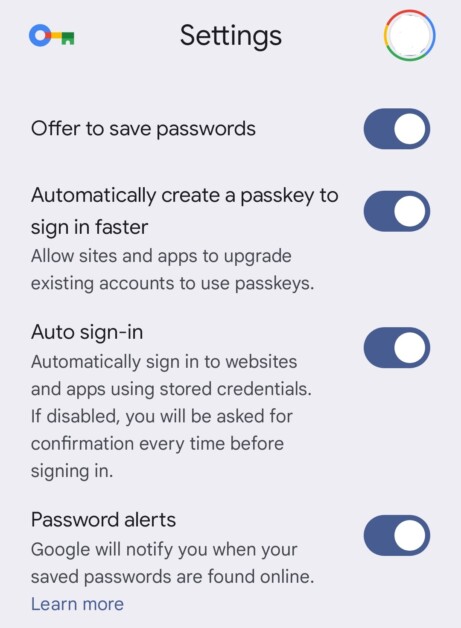
How does it Work After Setup?
- Save New Passwords: When you sign in to a website or app, a message may pop up asking – “Do you want to save this password to your Google Account?” If you say yes, Google will remember it for you, so you don’t have to type it again next time.
- Automatic Login: Google Password Manager can remember your usernames and passwords. When you are signed in to your Google Account and sync is turned on, it can automatically fill in your login when you visit websites so you don’t have to type it every time.
- Password Checkup: This service can look at your saved passwords and tell you if any are weak or might have been leaked. It also gives tips to make your passwords stronger and safer.
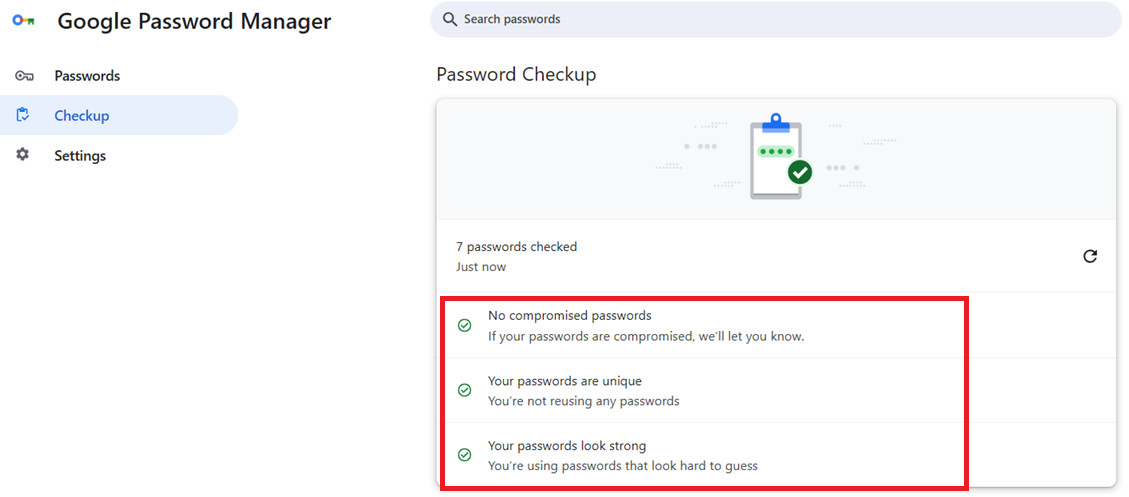
Write Down Your Master Password
Keep this master password at safe and secure place. If you are using a Google Password Manager then your google email id and password is your maser master password because that password manager is linked with this id. If you are suing different password manager keep their password safe.
Final Thought
Planning ahead is not only about money or property, it is also about your online accounts and digital property. Using a password manager to share your logins after you pass away is an easy and smart way to help your family and keep your digital life safe.